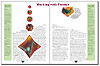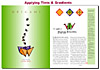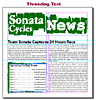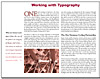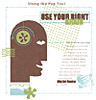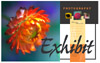|
Adobe InDesign
Classroom in a Book
|
| |
|
|
Click
on a thumbnail to enlarge it. Use your browser's "BACK" button
to return to this review when done.
|
| |
|
|
 |
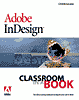 Title:
Adobe InDesign Classroom in a Book Title:
Adobe InDesign Classroom in a Book
Author: Team Adobe Development http://www.adobe.com/adobepress/main.html
Publisher: Adobe Press--Adobe Press books are
published by Peachpit Press http://www.peachpit.com
Publication Date: August, 1999
Retail Price: $45.00
Pages: 456; plus a CD-ROM
ISBN: 0-201-65893-3 |
| |
|
|
| Adobe InDesign Classroom in a Book
is part of an official training series from Adobe Systems, developed by
experts at Adobe and tested in Adobe's own classrooms and labs. The Classroom
in a Book series of hands-on software training workbooks help you learn
the features of Adobe software quickly and easily and at your own pace.
You will learn the fundamental concepts and features you'll need to master
the program, and you will find that the book teaches many advanced features,
tips and techniques. It is a manual and a tutorial on Adobe's new layout
program. It provides 12 lessons, and there is a cross-platform CD-ROM
containing the lesson files from the book. Each lesson provides step-by-step
instructions for creating a specific project, but there is also room for
exploration and experimentation. You can follow the book from start to
finish or do only the lessons that correspond with your special interests
and needs. This is more a training book, rather than a complete reference
book on all the features in InDesign as only the commands and options
used in the lessons are explained in this book. But as a step-by-step
training manual, it is one of the best. The User Guide that comes with
InDesign contains a complete description of all features, but does not
include the wealth of tutorials as this Adobe InDesign in a Classroom.
Price: $45.00. Adobe's Web site is worth visiting for information and
tips, and free demo downloads. http://www.adobe.com |
| |
|
|
 |
| Advanced Beginners, Intermediate, and Advanced computer
users. You should have a working knowledge of your computer, its operating
system, and graphic design programs. This book is excellent for users
new to graphic design, as well as intermediate and more advanced users.
It shows in clear, concise lessons, the most fundamental tools and techniques
through many new and advanced features and shortcuts. |
| |
|
|
 |
|
Each lesson begins with an overview of what's covered and ends with
review questions. Reading the overviews and review questions first is
a good way to decide whether that chapter can be skipped or should be
read in depth. The CD contains files to work with, and you even get
a finished image to compare to your attempt. With the description of
the lessons, I will include some of the results from the tutorials.
Getting Started--Gives you information
on how to install the Classroom in a Book fonts and how to copy the
files to your hard disk.
A Quick Tour of Adobe InDesign--This
is a basic introduction to different tools and techniques, such as
turning on guides; threading text in frames; adding a pull quote;
wrapping text around an object; working with styles; placing graphics;
and working with master pages. With this quick tour, you start right
out creating images that look complex, but are simple to put together
in InDesign.
Lesson 1: Getting to Know the Work Area--As
stated, this chapter deals with the work environment, and you learn
to do the following: work with tools, document windows, the pasteboard,
and palettes; change the magnification of the document; navigate through
a document; work with layers; use context menus and online Help; and
use Adobe online services.
Lesson 2: Setting Up Your Document--In
this introduction to setting up your  document,
you will learn how to do the following: start a new document; create
and edit master pages; create additional masters; apply the masters
to document pages; add sections to change page numbering; override
master page items on document pages; and add graphics and text to
document pages. document,
you will learn how to do the following: start a new document; create
and edit master pages; create additional masters; apply the masters
to document pages; add sections to change page numbering; override
master page items on document pages; and add graphics and text to
document pages.
Lesson 3: Working with Frames--This
chapter discusses the following: resize text 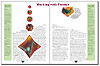 frames;
use anchor points to reshape a text frame; copy a graphic into a frame;
convert a graphics frame to a text frame; wrap text around an object;
create and rotate a polygon frame; and center and scale an object
within a frame. frames;
use anchor points to reshape a text frame; copy a graphic into a frame;
convert a graphics frame to a text frame; wrap text around an object;
create and rotate a polygon frame; and center and scale an object
within a frame.
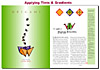 Lesson
4: Creating and Applying Colors, Tints, and Gradients--The
following techniques are explained: add colors to the Swatches palette;
apply colors to objects; create dashed strokes; create and apply a
gradient swatch; adjust the direction of the gradient blend; create
a tint; and create a spot color. Lesson
4: Creating and Applying Colors, Tints, and Gradients--The
following techniques are explained: add colors to the Swatches palette;
apply colors to objects; create dashed strokes; create and apply a
gradient swatch; adjust the direction of the gradient blend; create
a tint; and create a spot color.
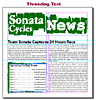
Lesson 5: Importing and Editing Text--This
chapter discusses how to: flow text manually and automatically; load
styles from another document and apply them; thread text; use semi-autoflow
to place text frames; find and change text and formatting; find and
change a missing font; and spell-check a document.
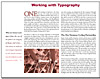 Lesson
6: Working with Typography--How to work with typography
is discussed and you learn how to: prepare and use a baseline grid;
change type spacing and appearance; create special characters; create
a tabbed table with tab leaders and hanging indents; and export a
file to Portable Document Format (PDF). Lesson
6: Working with Typography--How to work with typography
is discussed and you learn how to: prepare and use a baseline grid;
change type spacing and appearance; create special characters; create
a tabbed table with tab leaders and hanging indents; and export a
file to Portable Document Format (PDF).
Lesson 7: Importing and Linking Graphics--You
will learn to: distinguish between vector and bitmap graphics; place
Adobe Photoshop and Adobe Illustrator graphics into 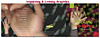 an
Adobe InDesign layout; import clipping paths with graphics, and create
clipping paths using InDesign and Photoshop; place Adobe PDF files;
manage placed files using the Links palette; and use and create libraries
for objects. an
Adobe InDesign layout; import clipping paths with graphics, and create
clipping paths using InDesign and Photoshop; place Adobe PDF files;
manage placed files using the Links palette; and use and create libraries
for objects.
Lesson 8: Drawing--This
chapter discusses how to: draw and edit straight and 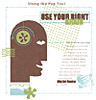 curved
path segments, and open and closed paths; create a hole in a filled
shape by combining paths into a compound path; apply a shape (like
an arrowhead) to the end of a path; slice paths into smaller pieces;
paste an image inside a drawn path; scale, reflect, and duplicate
objects; and add a graphic so that it becomes part of a text story
and flows with it. curved
path segments, and open and closed paths; create a hole in a filled
shape by combining paths into a compound path; apply a shape (like
an arrowhead) to the end of a path; slice paths into smaller pieces;
paste an image inside a drawn path; scale, reflect, and duplicate
objects; and add a graphic so that it becomes part of a text story
and flows with it.

Lesson 9: Using Advanced Frame Techniques--You
will learn how to: create a calendar based on a template; nest frames
within other frames; make a compound path; add a gradient to text;
create inline frames; and export the document to PDF.
Lesson 10: Setting Up Your Monitor for Color
Management --In this chapter you: examine the principles
associated with color management; calibrate your monitor using Adobe
Gamma; and create an ICC profile for your monitor using Adobe Gamma.
Lesson 11: Ensuring Consistent Color--You
learn how to do the following: specify a color management engine;
specify default source and destination ICC profiles; assign ICC profiles
in InDesign; and embed ICC profiles in graphics created in other Adobe
programs.
Lesson 12: Preparing Documents for High-Resolution
Printing --You will get a 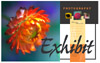 grasp
on how to: install a virtual printer for high-resolution printing;
perform a preflight check and correct problems in the document; create
a bleed; trap text using a stroke to hide misregistration; overprint
objects to hide misregistration; separate a color document into its
component colors; and package files for handoff to a service provider. grasp
on how to: install a virtual printer for high-resolution printing;
perform a preflight check and correct problems in the document; create
a bleed; trap text using a stroke to hide misregistration; overprint
objects to hide misregistration; separate a color document into its
component colors; and package files for handoff to a service provider.
|
| |
|
|
 |
| Adobe InDesign Classroom in a Book is an excellent tutorial
book for anyone who wants to learn the program. I really like having the
examples for the lessons on the CD. By providing starting images and finished
images, you can compare your finished images to Adobes. When I learn a
new program, I like having tutorials for a project. This seems an easier
way to learn than just having the instructions on how to use various tools.
Adobe covers a variety of other programs in their Classroom in a Book
series. They are all worthwhile, and many are used as textbooks for the
classes at the local junior college in my town. |
| |
|
|
|
Web Page Editor:
Macromedia Dreamweaver 3.0
Graphics: Adobe ImageStyler 1.0
Scanner: Hewlett Packard ScanJet 6250C
Professional Series
|
| |
|

|

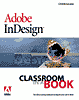 Title:
Adobe InDesign Classroom in a Book
Title:
Adobe InDesign Classroom in a Book