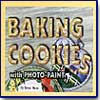Corel
Photo-Paint 10: The Official Guide
"A
Great Tutorial and Reference Book!"
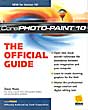
Title:
Corel Photo-Paint 10: The Official Guide
Author: Dave Huss
Publisher: Osborne/McGraw-Hill http://www.osborne.com
Publication Date: 2001
Pages: 670
ISBN: 0-07-212752-X
Price: $39.99
Corel Photo-Paint 10: The Official Guide, by Dave Huss, is a comprehensive guide for Photo-Paint 10. The new version of Photo-Paint features a variety of image-enhancing filters to improve the quality of scanned images, and special effects filters that dramatically alter the appearance of images, such as the new Red Eye Removal and Smart Blur filters. Photo-Paint 10 also provides a redesigned and fully customizable UI, enhanced mask effects, and the ability to disable common warning messages to reduce interruptions to the creative process. The text tools have been significantly enhanced; there is more control over drop shadows by using new color and update features and Shadow Feathering and Shadow Opacity controls. With Corel Photo-Paint 10: The Official Guide you will learn how to take full advantage of these features. The author fills the book with real-world examples, step-by-step tutorials, and a 16-page color insert. You learn how to: boost the appearance of scanned pictures with image-enhancing filters; use natural media brushes to create the effect of painting on paper, canvas, or other textured surfaces; learn quickly by doing the accompanying tutorials included in every chapter; correct and restore your favorite photographs; prepare image files and text specifically for the Web; and much more.
Features I like include:
- Tips that provide you with extra knowledge;
- Notes that provide additional or critical information and technical data on the current topic;
- Step-by-step tutorials throughout, with free images that you can download from the Osborne Web site, to use for the tutorials.
- 16-page color insert that gives you great ideas on how you can use the program.
Corel Photo-Paint 10: The Official Guide is organized into six Parts.
Chapters 1 through 5 give you an overview of Photo-Paint.
- Chapter 1 An Introduction to Photo-Paint: Brief history of Photo-Paint; Quick tour of interface and tools; Setting up your system; and Hardware considerations.
- Chapter 2 Learning About Digital Images: Basic terms in digital imaging; Resolution and the size of images; Resolution and printing; and Basic color theory.
- Chapter 3 Opening, Creating and Saving Images: Overview of image file management; Opening files; Creating new images; Saving your work; and File compression.
- Chapter 4 Image Fundamentals--Viewing and Modifying Images: Zoom and navigation tools; Changing shape and placement of images; Commands such as Flip, Rotate, Duplicate, and Resample; the Crop tool; and Changing the color mode of an image.
- Chapter 5 Tools for Layout, Undoing, Redoing, and replacing: Rulers, guidelines, and grids; Zoom and navigation tools; and Tools for correcting mistakes.
Chapters 6 through 7 examine masks and object.
- Chapter 6: The School of Masks: Overview of masks; and mask-creation tools such as Mask transform tool, Grow and Similar commands.
- Chapter 7: Exploring Objects and Text: Pixels and crazy glue; Objects docker and Property Bar; Interactive dropshadow tool; Transform modes; Text tool; and Paragraph text.
- Note: Image to the left was created using a combination of masks and filter.
Chapter 8 investigates how you can restore and make corrections to photos.
- Chapter 8: Repairing and Restoring Photographs: Fixing digital camera photographs; and Repairing noncolor photographic problems with cropping.
Chapters 9 through 12 introduce you to the world of layers, objects, and text.
- Chapter 9: Filling with Color or Patterns: Fill tools; Fill buttons and fill status line; Uniform color fill mode; Fountain fill mode; Bitmap fill; Texture fills; Interactive fill tool; Transparency controls; Disable fill button; and Shape tools.
- Chapter 10: Corel Texture and Corel KnockOut: How Corel Texture works; making a seamless tile; changing texture size; making a 3D button; how KnockOut works.
- Chapter 11: Finding the Right Color: The trio of colors--paint, paper, and fill; Picking colors from the palette; Picking palettes; Eyedropper tool; Paint color dialog box; Color models; Mixers mode; and Palettes mode.
- Chapter 12: Exploring Corel Photo-Paint's Brush Tools: Selecting and configuring brush tools; Artistic media docker; Brush nibs; Brush settings docker; Stroke style section; Pen settings roll-up; Configuring your pen; Symmetry toolbar; Paint tools; Effect tools; Clone tool; and the Image sprayer tool.
- Note: The clouds and trees in the image to the left were painted into the scene using the Image Sprayer brush. The water was made using a bitmap fill, and the text was made using a bitmap fill and applying the Plastic filter to it.
Chapters 13 through 14 cover a range of filters.
- Chapter 13: Exploring Photo-Paint Enhancement Filters: Plug-in filters; Installation of filters; Managing plug-ins; Filter dialog box; Repeat and Fade Last commands; Sharpen filters; other filters such as High Pass, Blur, Gaussian Blur, Jaggy Despeckle; Zoom; Directional Smooth, Soften; Smart Blur; Noise, Diffuse, Dust & Scratch, Median, and Remove.
- Chapter 14: Exploring the Photo-Paint Effect Filters: Filters such as: 3D Effects, Cylinder, Emboss, Glass; Page Curl, Perspective, Pinch/Punch, Sphere, Emboss, Creative filters, Art Stroke filters, Contour filters, Edge Detect, Band Pass, Distort, Mesh Warp, Squizz, Pixelate, Ripple, Shear, Swirl, Tile, Lens, Lighting Effects, Terrazzo, and Tiles.
- Note: The image to the left was created using the Squizz filter.
Chapters 15 through 20 cover scanning, Web graphics, masks and channels, automating and customizing features, and printing.
- Chapter 15 Scanners, Digital Cameras, and the Web: Scanners and scanning; Working with digital cameras; Video capture; Corel Scrapbook Docker window; and Using Corel Capture.
- Chapter 16 Using Photo-Paint to Create Web Graphics: Internet colors; Making a 3D Web page button; and Using the Glass Block filter to make a multimedia background.
- Chapter 17 Using Advanced Masks and Channels: Saving a mask; Loading a mask; Removing a mask; Inverting a mask; Selecting and manipulating masks; Using masks to create deteriorated metal; and Color mask.
- Chapter 18 Automating Photo-Paint Tools and Features: Batch process; Recorder Docker; and Scripts Docker.
- Chapter 19 Customizing Corel Photo-Paint 10 Preferences: Fitting the toolbar to your monitor; Changing the toolbar size and shape; Menus and keyboard commands; Workplace settings; Document Guidelines group; and Onscreen palette.
- Chapter 20 Getting the Best Printing Using Photo-Paint: color correction vs. ink jet printers; color printers vs. color photo printers; general does and don'ts of print with Photo-Paint; making your own wallet-size pictures; making photos that fit without alterations; and fitting several different photos on a page.
- Note: The image to the left was created using a sphere and the Zoom blur.
For running Corel Photo-Paint on a Windows system:
- Processor: Pentium 200;
- Operating System: Windows 95/98, 2000, Me or NT 4.0;
- Memory: 64 MB RAM minimum (128 MB Ram recommended);
- Hard Disk Space: minimum 160 MB;
- Graphics: SVGA monitor;
- CD-ROM: 2X CD-ROM drive.
| Educational | Books | Utilities | Web Tools | Legal | Articles