Color and
Color Management Features
In addition to all the new ways of getting things into your drawings,
Corel has added new color features: (1) users can customize the internal
RGB space in which colors are managed; (2) ICC profiles may be embedded
in various file formats, such as .CPT, .CDR, and .TIF; and (3) by specifying
a source ICC profile, users can convert images that do not contain embedded
ICC profiles into the RGB space of the application; and (4) the Uniform
Fill dialog box has been enhanced.
Multiple On-screen Color Palettes--CorelDraw
9 allows you to display more than  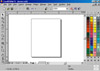 one
color palette at a time. This gives users choice, speed, and flexibility
when customizing their workspace. You can view more than one Color
Palette using the Color Palette Browser window or the Color Palettes
menu in the Windows menu. The image to the left shows four color palettes
open. The image to the right shows the Color Palette Browser. one
color palette at a time. This gives users choice, speed, and flexibility
when customizing their workspace. You can view more than one Color
Palette using the Color Palette Browser window or the Color Palettes
menu in the Windows menu. The image to the left shows four color palettes
open. The image to the right shows the Color Palette Browser.
New Color Palettes--Seven new
Pantone color palettes and a HKS color palette have been added to
CorelDraw 9.
Professional
Output Features
The Professional Output features in the CorelDraw 9 Graphics Suite
include Publish to PDF, Encapsulated PostScript Export, and Printing
Features.
1. Publish to PDF
Publish to PDF--Many enhancements
have been integrated into the program for  exporting
documents to PDF. New features include: (1) fonts can be included
in the document or exported as curves; (2) two image compression methods
are available: JPEG and LZW; (3) bookmarks exporting
documents to PDF. New features include: (1) fonts can be included
in the document or exported as curves; (2) two image compression methods
are available: JPEG and LZW; (3) bookmarks  and
thumbnails can be included in PDF documents, which makes it
easy for readers to navigate a file; (4) four default PDF styles are
included in CorelDraw 9: PDF for Prepress, PDF for Web, PDF for Document
Distribution, and PDF for editing; (5) users can create basic job
tickets that inform a printing company about the and
thumbnails can be included in PDF documents, which makes it
easy for readers to navigate a file; (4) four default PDF styles are
included in CorelDraw 9: PDF for Prepress, PDF for Web, PDF for Document
Distribution, and PDF for editing; (5) users can create basic job
tickets that inform a printing company about the  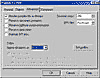 production
details for each job; (6) users can include in the PDF file hyperlinks
that have been set in the Internet tab in the Object Properties dialog
box or in the Internet Objects Toolbar; and (7) users can apply an
ICC profile at the time of export. production
details for each job; (6) users can include in the PDF file hyperlinks
that have been set in the Internet tab in the Object Properties dialog
box or in the Internet Objects Toolbar; and (7) users can apply an
ICC profile at the time of export.
2. Encapsulated PostScript Export
EPS--The EPS dialog box has been
enhanced to give users new EPS exporting options based on parallel
PostScript printing features.
3. Printing: There are a variety of new options: (1) enhanced
Print to File options in the Print dialog box eliminate the need to
print an entire document to a single file; (2) the option PDF marks
add 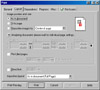 annotations
to PostScript output that are useful when using Adobe Acrobat Distiller.
Hyperlinks and bookmarks are maintained when the document is converted
to a PostScript file and PDF; (3) there is an enhanced Duplexing wizard
that helps users set up duplexing on their desktop printer using fewer
steps and only one sheet of paper; (4) the program includes direct parsing
support for PostScript Printer Description files. Users can now access
PPDs for printer setup directly, rather than relying on standard printer
drivers supplied with the operating system; (5) users can create multiple,
device-independent PostScript files that adhere to the Adobe Document
Structuring Convention (DSC). annotations
to PostScript output that are useful when using Adobe Acrobat Distiller.
Hyperlinks and bookmarks are maintained when the document is converted
to a PostScript file and PDF; (3) there is an enhanced Duplexing wizard
that helps users set up duplexing on their desktop printer using fewer
steps and only one sheet of paper; (4) the program includes direct parsing
support for PostScript Printer Description files. Users can now access
PPDs for printer setup directly, rather than relying on standard printer
drivers supplied with the operating system; (5) users can create multiple,
device-independent PostScript files that adhere to the Adobe Document
Structuring Convention (DSC).
Preflight Warnings--After the
print engine has analyzed a document, a message is displayed on the
Preflight tab of the Print dialog box indicating any potential problems,
if any, with the print job.
Miniature Print Preview--A miniature
preview dialog box, the Quick Preview, enables you to immediately
see the effects of any Print Setup changes without opening the traditional
full-screen drawing preview. Users can still use Full Print Preview
for a larger preview with tools to zoom, set up imposition layouts,
and move or resize the contents of individual pages.
Enhanced Imposition Layout--The
Imposition Layout tools combine the Signature Layout and N-up Format
capabilities from CorelDraw 8 into one feature. This is to increase
imposition usability and flexibility, and to address specific shortcomings
in the imposition features of CorelDraw 8. The Imposition Layout tools
are capable of advanced signature layouts, including customized group
sets of signatures, advanced binding options, page rotation, fold
marks, and gutters.
Enhanced Print Options--New options
in the Print dialog box let users turn off overprints specified for
objects in the document. Users can also output all bitmap images to
RGB, CMYK, or grayscale.
Multiple Documents--You can select
multiple documents to be printed together. All selected documents
will be printed as one print job, and users can combine documents
on one page using the Imposition Layout tools.
Downsample Images--By downsampling
bitmap images, users can improve print speed when proofing a document,
or when printing documents that have bitmap images that contain too
much information.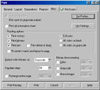
Rasterize Page--CorelDraw's Print
dialog box provides an option to rasterize a page (converting vector
information and text to bitmaps) before printing. This can solve some
printing problems that sometimes occur when printing to non-PostScript
printers. Depending on the document, it can also decrease print times.
Prepare for Service Bureau Wizard--The
Prepare For Service Bureau wizard has been enhanced to let users automatically
gather all files associated with a document, such as fonts and linked
images, to provide a service bureau with everything necessary to open
and output the document.
Performance
and Productivity Features
There are a variety of new commands and options in CorelDRAW 9 that
help you to increase your productivity and performance. Users can save
linked or embedded bitmap images as new files in CorelDRAW 9.
New Scripting Commands--In CorelDRAW
9, almost every task is scriptable. Not only can users create scripts
to automatically perform a series of functions, but there is a more
complete offering of scripting commands. New scripting commands include
those for PowerClips, Styles, Object Data docker, envelopes, layers,
and pages.
Link Manager Docker Window--The
program has a new docker for managing all the links you have in your
document. When you import a bitmap image into your document, 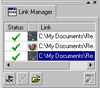 you
can choose the option to enable Link Bitmap Externally, which instead
of embedding the image in your file, provides an external link to
the original bitmap image. This enables the image to automatically
be updated in Draw if you edit the bitmap image in another application,
and it also creates smaller file sizes. The Link Manager lists all
imported bitmap files, as well as bookmarks (links to Internet pages),
and hyperlinks (links to other pages in the document). you
can choose the option to enable Link Bitmap Externally, which instead
of embedding the image in your file, provides an external link to
the original bitmap image. This enables the image to automatically
be updated in Draw if you edit the bitmap image in another application,
and it also creates smaller file sizes. The Link Manager lists all
imported bitmap files, as well as bookmarks (links to Internet pages),
and hyperlinks (links to other pages in the document).
Convert Outline to Object--The
outline of an object can be made into an object itself. The option
has been added mainly top improve trapping performance when a document
is printed, but users are sure to find other uses for the command
as well.
Enhanced Hot Key for Multiple Copies--You
can press the spacebar as you move an object to "drop" a duplicate of the object at the location
on the page. This feature is similar to the "click-drag-right-click"
copy function which is still available), but using the spacebar enables
you to leave behind multiple copies of the object until you release
the mouse button.
object to "drop" a duplicate of the object at the location
on the page. This feature is similar to the "click-drag-right-click"
copy function which is still available), but using the spacebar enables
you to leave behind multiple copies of the object until you release
the mouse button.
User Interface Enhancements
You probably won't notice the changes in the interface in CorelDRAW
9 when you first open the program, but it has been modified extensively
to make it cleaner and easier to find tool options: (1) some commands
and functions have been switched to new menus; tool options have been
moved from one type of dialog box to another; and the Property Bar is
relied on more than ever; (2) users can now cancel all creation editing
operations by pressing the Escape key; (3) the behavior of Interactive
tools is more consistent, especially the Interactive Fill tool, plus
a Clear Effect button has been added to all Interactive Tool Property
Bars; and (4) the Status Bar displays an info line with helpful hints
about the tool you are using.
Docker Windows--With version
8, some options were in dockers and some in rollups. With version
9, there are no more rollups. Most of the options once found in them
are 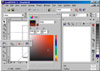 either
in new docker menus or elsewhere, such as the Options dialog box or
the Property Bar. Dockers are easier to organize. Their flexibility
enables users to arrange dockers in a way that fits the way they work.
Dockers can be docked like a toolbar, floated onscreen, or minimized.
They can be grouped and then opened and closed quickly as groups.
The image to the right shows three options. Starting from the left:
(1) a group of Docker windows minimized; the floating Color Docker;
and three windows docked to the right, with their tabs displayed. either
in new docker menus or elsewhere, such as the Options dialog box or
the Property Bar. Dockers are easier to organize. Their flexibility
enables users to arrange dockers in a way that fits the way they work.
Dockers can be docked like a toolbar, floated onscreen, or minimized.
They can be grouped and then opened and closed quickly as groups.
The image to the right shows three options. Starting from the left:
(1) a group of Docker windows minimized; the floating Color Docker;
and three windows docked to the right, with their tabs displayed.
Better Cursor Feedback and Display--The
cursor provides much more feedback as to what is taking place onscreen
than ever before. While you are drawing or editing objects or effects,
the cursor changes according to its relative position to an object,
to what object has been selected, or what effect is being edited.
For example, when you are drawing, editing, or trying to join curve
segments, an arrow pops up on the cursor to indicate when a curve
connection is made.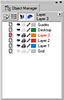
Enhanced Object Manager--You
can now change the color of an object layer by dragging a color from
the on-screen Color Palette to a layer in the Object Palette. There
is also a new view mode that lets users obtain a layer-only view,
to manipulate layers and move objects on layers quickly.
Enhanced Outline of Selected Objects--The
outlines of complex objects 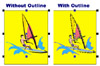 can
be hard to follow. You can now highlight the outlines of selected
objects with a color dashed line to increase visibility. The image
to the left shows an object on a background without the outline feature
turned on and the same object on the background with the outline feature
on. can
be hard to follow. You can now highlight the outlines of selected
objects with a color dashed line to increase visibility. The image
to the left shows an object on a background without the outline feature
turned on and the same object on the background with the outline feature
on.
Multicolor and Preset Guidelines--Guidelines
have had a major facelift in CorelDRAW 9. Guidelines can now by assigned
any color by dragging a color from the onscreen palette onto the  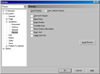 guideline
or choosing a color whenever they are created. You also have the ability
to have some guidelines unique to individual pages or layers. For
the first time, there are preset guideline options, enabling users
to have new documents open with some guidelines already in place.
A new Guideline Property Bar is also displayed when a guideline is
selected and provides you with feedback for precise positioning of
guidelines. guideline
or choosing a color whenever they are created. You also have the ability
to have some guidelines unique to individual pages or layers. For
the first time, there are preset guideline options, enabling users
to have new documents open with some guidelines already in place.
A new Guideline Property Bar is also displayed when a guideline is
selected and provides you with feedback for precise positioning of
guidelines.
Precision
Features
There are new tools and features that allow you to work with more precision
in CorelDRAW: (1) you can now accurately position objects in documents
by maintaining an object's absolute values after it has been rotated.
This shows you how much an object has been rotated from its previous
position; (2) while trying to select multiple nodes along a complex
curve with the Shape tool, you now have the option of using an irregularly
shaped marquee to surround and select the nodes; (3) users can now zoom
out by right-clicking with the Zoom tool; (4) you can see the position
and size values of an object in the Property Bar while creating the
objects; (5) objects created with the contour feature contain fewer
nodes; (6) you can now change the node type by using a hot key; (7)
all nodes on an object can be selected so that they can be simultaneously
reduced or modified; and (8) users can reverse the direction of a selected
path, changing the direction of the curve.
Interactive Connector Tool--This
new tool is far superior to the basic Connector tool, 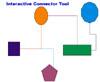 and
it enables you to make dynamically linked connections between two-objects
in combinations of vertical or horizontal lines. It allows you to
build flow and organizational charts easily. After the lines are connected,
the objects they connect can be transferred or moved to any position
on the page without breaking the connection. and
it enables you to make dynamically linked connections between two-objects
in combinations of vertical or horizontal lines. It allows you to
build flow and organizational charts easily. After the lines are connected,
the objects they connect can be transferred or moved to any position
on the page without breaking the connection.
Curve Smoothness--While a collection
of nodes on a Bezier path is selected, you can use the node reduction
pop-up slider on the Property Bar to smooth the corner shape of all
curve handles. This is an option that can be used to create a variety
of shapes. For instance, I drew a shape with straight line segments,
and then used the node reduction slider to smooth out the curves and
created the hat shape for the image to the right. 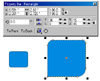
Enhanced Rectangle Tool--You
can now single or multiselect corners of a rectangle to round them.
The image to the right shows two rectangles: one with all the same
roundness vale. Although it no longer resembles a normal rectangle,
the corners of this rectangle have been unlocked and rounded individually
using the Property Bar.
Enhanced Default Grid Settings:
The default girds in CorelDRAW 9 have been redesigned to enhance visibility
and functionality. The grid's design now features gray lines rather
than dots, and is spaced in 0.25-inch squares, giving it the appearance
of graph paper.
Creation
Tools
With CorelDRAW 9, you can be more creative than ever: (1) you can set
an amount of smoothing that can be applied with lines drawn with the
Freehand and Artistic Media tools; (2) the Eyedropper tool copies an
object's color, fill, or outline, letting users paste it onto another
object; and (3) join or add to selected line segments with cursor feedback.
Artistic Media Tool--This new
tool is actually five tools in one, and provides: (1) preset line
strokes, which are strokes with varying widths and standard styles;
(2) brush strokes  for
painterly effects; (3) an object sprayer; (4) a calligraphy pen; and
(5) a pressure-sensitive pen. One difference between this tool and
similar for
painterly effects; (3) an object sprayer; (4) a calligraphy pen; and
(5) a pressure-sensitive pen. One difference between this tool and
similar  tools
in other paint packages, is that the resulting effects are vector
objects, which can be edited using some of the vector tools in CorelDRAW.
The effects can be applied to the outlines of existing objects, or
each tool can be clicked and dragged on the page to draw a curve object
to which the selected effect is applied. You can apply effects to
such objects as a star, a rectangle, and even text which has to be
converted to curves before effects are used. Each of the five tools
has its own options that are displayed on the Property Bar as each
is selected. There is also an Artistic Media docker that can be used
for all the effects and allows you to elect and apply effects without tools
in other paint packages, is that the resulting effects are vector
objects, which can be edited using some of the vector tools in CorelDRAW.
The effects can be applied to the outlines of existing objects, or
each tool can be clicked and dragged on the page to draw a curve object
to which the selected effect is applied. You can apply effects to
such objects as a star, a rectangle, and even text which has to be
converted to curves before effects are used. Each of the five tools
has its own options that are displayed on the Property Bar as each
is selected. There is also an Artistic Media docker that can be used
for all the effects and allows you to elect and apply effects without
 closing the docker. A Last
closing the docker. A Last 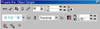 Used
list helps you quickly find effects you have already used. The docker
also provides a way for users to create and load their own custom
Artistic Media effects. You can create your own random patterns to
spray onto a path with the Object Sprayer or your own color painterly
effects to use with Brushes. The Halloween image to the left was created
using the spray mode and spraying on the ghosts, bats, and snow flakes. Used
list helps you quickly find effects you have already used. The docker
also provides a way for users to create and load their own custom
Artistic Media effects. You can create your own random patterns to
spray onto a path with the Object Sprayer or your own color painterly
effects to use with Brushes. The Halloween image to the left was created
using the spray mode and spraying on the ghosts, bats, and snow flakes.
Interactive Mesh Fill Tool--This
tool lets you create multipoint fills. By selecting an object (vector,
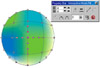 bitmap,
or curve) with the Interactive Mesh Fill tool, a mesh grid is applied
to the object. You define how many rows and columns of nodes the mesh
contains. The grid points can then be node-edited using the Mesh Fill
cursor and Property Bar. Each node can be assigned a color, enabling
you to create smooth color transitions in any direction without having
to create hundreds of objects with blends and contours. bitmap,
or curve) with the Interactive Mesh Fill tool, a mesh grid is applied
to the object. You define how many rows and columns of nodes the mesh
contains. The grid points can then be node-edited using the Mesh Fill
cursor and Property Bar. Each node can be assigned a color, enabling
you to create smooth color transitions in any direction without having
to create hundreds of objects with blends and contours.
New Eraser Nib Shape--The Eraser
tool in CorelDRAW 9 contains a new square nib, 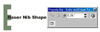 making
it easy for users to edit work in a limited space. Also, the creative
element of the feature lets users create knock outs, such as a cookie
cutter, from an object. For the example to the right, I used the new
nib shape to create the large E image to the right. making
it easy for users to edit work in a limited space. Also, the creative
element of the feature lets users create knock outs, such as a cookie
cutter, from an object. For the example to the right, I used the new
nib shape to create the large E image to the right.
Perspective Drop Shadow--The
Interactive Drop Shadow feature has been enhanced with added perspective
options. After you drag the Drop Shadow tool across an object, 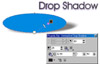 you
can choose from five perspective direction options: Flat, Bottom,
Top, Left, or Right. Once the drop shadow is generated onscreen, you
can then drag the vector handles to reposition the shadow virtually
any way you like. Or you can type an angle for the shadow into a rotation
value box on the Property Bar. The opacity of the shadow can be changed
by moving the opacity slider on the screen. There are new feathering
options and a Copy Drop Shadow Properties button available on the
Property Bar. you
can choose from five perspective direction options: Flat, Bottom,
Top, Left, or Right. Once the drop shadow is generated onscreen, you
can then drag the vector handles to reposition the shadow virtually
any way you like. Or you can type an angle for the shadow into a rotation
value box on the Property Bar. The opacity of the shadow can be changed
by moving the opacity slider on the screen. There are new feathering
options and a Copy Drop Shadow Properties button available on the
Property Bar.
Interactive Contour Tool--This
new interactive tool lets users create contoured objects and determine
the contour type, such as inside, outside, or middle. Users can click
an  object
with the Contour tool, then drag the mouse to create an interactive
vector line. The number of steps in the contour can be set by dragging
the slider on the contour vector line. The type of contour, the number
of steps, and fill colors also can be set on the associated Property
Bar. The image to the right shows a contour applied to a star. You
can also apply it to text for interesting effects. object
with the Contour tool, then drag the mouse to create an interactive
vector line. The number of steps in the contour can be set by dragging
the slider on the contour vector line. The type of contour, the number
of steps, and fill colors also can be set on the associated Property
Bar. The image to the right shows a contour applied to a star. You
can also apply it to text for interesting effects.
Internet Features
Corel has added more Internet and Web-page creation support to CorelDRAW
9. The HTML export options are more robust, as well as several new functions
to manage your links and other Web-page elements. There is added bitmap
support and new bitmap filters to speed the process of creating graphics
designed for the Web. You will find direct links in CorelDRAW menus
to drawing resources and information on the Web. New online commands
have been added to several of 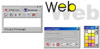 the
menus. They will take you to certain pages of Corel's Web site reserved
for resources for CorelDRAW users. These pages will be a good source
for designers as they will be updated with new clip art, drawings, Web-ready
images, and CorelScript programs and commands, as well as helpful information,
tips, and step-by-step articles. You can also update these "Corel
on the Web" links automatically using an Update Links command in
the Help menu. the
menus. They will take you to certain pages of Corel's Web site reserved
for resources for CorelDRAW users. These pages will be a good source
for designers as they will be updated with new clip art, drawings, Web-ready
images, and CorelScript programs and commands, as well as helpful information,
tips, and step-by-step articles. You can also update these "Corel
on the Web" links automatically using an Update Links command in
the Help menu.
Map Text to HTML Style--If you
create text styles in CorelDRAW and often produce Web documents, you
can improve the text's conversion to HTML by using Cascading Style
Sheets (CSS) as a layout. The HTML files produced are more accurate
and editable because CorelDRAW styles are translated into CSS.
Enhanced HTML Export--files with
duplicated bitmap images contain only one copy of the image. All references
to the bitmap image point to the single file, reducing file and site
size as well as decreasing download times.
Live Hyperlinks--You can preview
the target Web page or graphic by right-clicking a link object in
CorelDRAW and select Jump To Hyperlink In Browser from the pop-up
menu to ensure that the hyperlink points to the correct location.
Web Statistics Page--When publishing
to the Internet, you can automatically generate a statistics page
by enabling the Create Statistics Page check box in the Publish to
Internet dialog box.
Compatibility and Integration
Features
Two new options or features are: (1) users can externally link Corel
Photo-Paint (.CPT) and Adobe Photoshop (.PSD) raster images. CorelDRAW
9 also supports external linking of .CPT and .PSD files; (2) supports
ixla Digital Camera Interface--a plug-and-play interface for acquiring
images from over 120 digital camera models.
Bitmap Features
There are a variety of new features: (1)you can convert to a bitmap
image with a resolution value as high as 10,000 dots per inch (dpi).
This feature is beneficial to users who create bitmap images for extremely
large media, such as billboards or highway signs; (2) the program has
logical and consistent bitmap image conversion resolutions, enhancing
the application's consistency with Photo-Paint; (3) you can send a bitmap
image from CorelDRAW to Corel Trace from within the program; and (4)
you can crop a bitmap image, thus eliminating the need to crop them
in another program.
Bitmap Effects
1. Art Strokes--There are fourteen
Art Strokes effects that give images an organic, 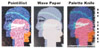 hand-painted
look. You can use these effects to turn your images into pastel drawings,
sponge paintings, watercolors, or to create textured backgrounds for
your artwork. The Art Strokes effects are: Charcoal; Conte Crayon;
Crayon; Cubist; Impressionist; Palette Knife; Pastels; Pen and Ink;
Pointillist; Scraperboard; Sketch Pad; Watercolor; Water Marker; and
Wave Paper. hand-painted
look. You can use these effects to turn your images into pastel drawings,
sponge paintings, watercolors, or to create textured backgrounds for
your artwork. The Art Strokes effects are: Charcoal; Conte Crayon;
Crayon; Cubist; Impressionist; Palette Knife; Pastels; Pen and Ink;
Pointillist; Scraperboard; Sketch Pad; Watercolor; Water Marker; and
Wave Paper.
2. Color Adjustment Effects--There
are seven adjustments you can make. They are: 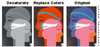 Deinterlace;
Desaturate; Level Equalization; Replace Colors; Selective Color; Tone
Curve; and Sample/Target Balance. Deinterlace;
Desaturate; Level Equalization; Replace Colors; Selective Color; Tone
Curve; and Sample/Target Balance.
3. 3D Filters--There are seven
3D effects to give your bitmaps the allusion of three-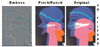 dimensional
depth. They include: 3D Rotate; Cylinder; Emboss; Page Curl; Perspective;
Pinch Punch; and Sphere. dimensional
depth. They include: 3D Rotate; Cylinder; Emboss; Page Curl; Perspective;
Pinch Punch; and Sphere.
4. Blur Filters--There are nine
Blur effects. These effects let you alter the pixels in bitmaps to
soften, smooth, blend, or create motion effects. The Blur effects
are: Directional Smooth; Gaussion Blur; Jaggy Despeckle; Low Pass;
Motion Blur; Radial Blur; Smooth; Soften; and Zoom.
5. Color Transform Filters--There
are four Color Transform effects that let you change the colors in
an image. The Color Transform effects are: Bit Planes; Halftone; Psychedelic;
and Solarize.
6. Contour Filters--There are
three Contour effects which let you detect and accentuate the edges
of images. You can set the level of edge detection, choose the type
of edges, and define the color of the edges. The Contour effects are:
Edge Detect; Find Edges; and Trace Contour.
7. Creative Effects--There are
fourteen Creative effects. These effects transform images into a variety
of shapes and textures. You can use marbles, candy, crystals, fabric,
glass, game pieces, frames, whirlpools, or raindrops. The Creative
effects are: Crafts; Crystallize; Fabric; Frame; Glass Block; Kid's
Play; Mosaic; Particles; Scatter; Smoked Glass; Stained Glass; Vignette;
Vortex; and Weather.
8. Distort Filters--There are
ten Distort effects that transform the appearance of an 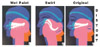 image
without adding depth. The Distort effects are: Blocks; Displace; Offset;
Pixelate; Ripple; Swirl; Tile; Wet Paint; Whirlpool; and Wind. image
without adding depth. The Distort effects are: Blocks; Displace; Offset;
Pixelate; Ripple; Swirl; Tile; Wet Paint; Whirlpool; and Wind.
9. Noise Filters--There are eight
noise effects that create, control, and eliminate noise. Noise refers
to the graininess of a bitmap, when random pixels on the surface of
a bitmap resemble static on a television screen. The Noise effects
are: Add Noise; Diffuse; Dust and Scratch; Maximum; Median; Minimum;
Remove Moire; and Remove Noise.
10. Sharpen Filters--There are
five effects that sharpen the pixels of an image to focus and enhance
edges. The Sharpen effects are: Adaptive Unsharp; Directional Sharpen;
High Pass; Sharpen; and Unsharp Mask.
Desktop
Publishing and Typography Features
Some of the new features or options are: (1) using the right mouse
button, users can drag elements in and out of text, eliminating the
need to copy and paste; (2) it is easier to fit text to a path; (3)
a user can resize the text frame while the text tool remains selected,
which makes text easier to 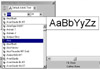 manipulate
since users can select the text frame bounding box handles without using
the Pick tool; (4) CorelDRAW retains the original text settings in an
imported text file, such as column and page size information; (5) users
can insert symbols as a graphical element, or as special characters
to be used in text.; (6) you can wrap text around text frames; (7) wrap
styles have been enhanced to include several new wrap styles; (8) by
using the Shape tool, users can change the spacing in Artistic and Paragraph
Text between letters, words, or both; and (9) enhanced font list includes
a Most Recently Used font list. manipulate
since users can select the text frame bounding box handles without using
the Pick tool; (4) CorelDRAW retains the original text settings in an
imported text file, such as column and page size information; (5) users
can insert symbols as a graphical element, or as special characters
to be used in text.; (6) you can wrap text around text frames; (7) wrap
styles have been enhanced to include several new wrap styles; (8) by
using the Shape tool, users can change the spacing in Artistic and Paragraph
Text between letters, words, or both; and (9) enhanced font list includes
a Most Recently Used font list.
Personal Comments
Corel has done a good job of enhancing the program to improve output
for desktop printers, Web publishing, and service bureaus. It is an
excellent professional tool as well as fun and creative program for
individuals new to an illustration program.
|