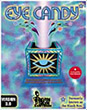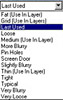|
|
|
Click on a thumbnail to enlarge it. Use your browser's "BACK" button to return to this review when done. |
|
Eye Candy 3.0 from Alien Skin Software is a set of 21 filters
for such programs as Photoshop and PaintShop Pro. It replaces and improves
upon The Black Box 2.0. It includes the 10 filters carr ied over from
The Black Box and an additional 11 new filters. You can create special
effects, for both text and images, in seconds. This program is designed
for individuals who want to create great looking graphics and don't have
the time or desire to learn the sometimes long and cumbersome techniques
for creating effects such as perspective drop shadow, anti-matter, fire,
chrome. The program is available for PCs and Macs. Price: $199; Upgrades
$49. Alien Skin Software has other unique programs such as Xenofex, another
set of filters. The Alien Skin Web site is worth visiting. http://www.alienskin.com ied over from
The Black Box and an additional 11 new filters. You can create special
effects, for both text and images, in seconds. This program is designed
for individuals who want to create great looking graphics and don't have
the time or desire to learn the sometimes long and cumbersome techniques
for creating effects such as perspective drop shadow, anti-matter, fire,
chrome. The program is available for PCs and Macs. Price: $199; Upgrades
$49. Alien Skin Software has other unique programs such as Xenofex, another
set of filters. The Alien Skin Web site is worth visiting. http://www.alienskin.com |
|
| Beginning, Intermediate, and Advanced PC users. It is easy enough to use for someone with a grasp of the basics in PaintShop Pro or Photoshop and are just starting to learn about special effects. But it's designed to serve graphic designers of all skill levels, and even expert Photoshop users will appreciate how fun and easy it is to create stunning graphics with the program. | |
|
|
|
|
| Whether you are a novice or expert user of Adobe Photoshop, Eye Candy 3.0 will make your special effects more spectacular and easier to create. This program is addictive and a must have for anyone that wants to have fun with special effects. | |
| Eye Candy 3.0 comes packaged with JASC PaintShop Pro 4.14. | |
| Processor: 486/DX minimum (Pentium recommended) Operating System: Windows 3.11 running Win32s with OLE version 1.2 or later (Windows 95 or NT recommended) Memory: 10MB RAM (32MB recommended) Color monitor with 8-bit video card (24-bit video card recommended) Software: Photoshop 3.04 or later and PaintShop Pro 4.12 or later |
|
|
Scanner: Hewlett Packard ScanJet 6250C Professional Series |
|