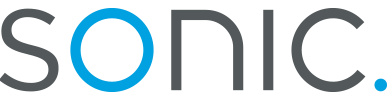OSX for Static IP:
OS 10.1.5 shown
- To begin setting up your sonic.net connection, click on the Apple menu,
and select "System Preferences..."
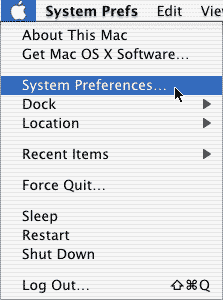
- Once the System Preferences window loads, click on "Network" to load the
Network Preferences.

- In the Network Preferences pane, set location to "Automatic," and set
Show to
"Built-In Ethernet."
Set Configure to "Manually."
Enter your IP address in the IP Address field in the format xxx.xxx.xxx.xxx. For example, if your IP address is 123.12.312.31, you would enter it 123.12.312.31.
The Subnet Mask should be 255.255.255.0.
The Router is your Default Gateway Address.
The Domain Name Servers are 208.201.224.11 and 208.201.224.33.
The "Search Domain" should be "sonic.net."
Except for the Domain Name Server addresses, your screen may look a little different from this image. Next, click on the PPPoE tab.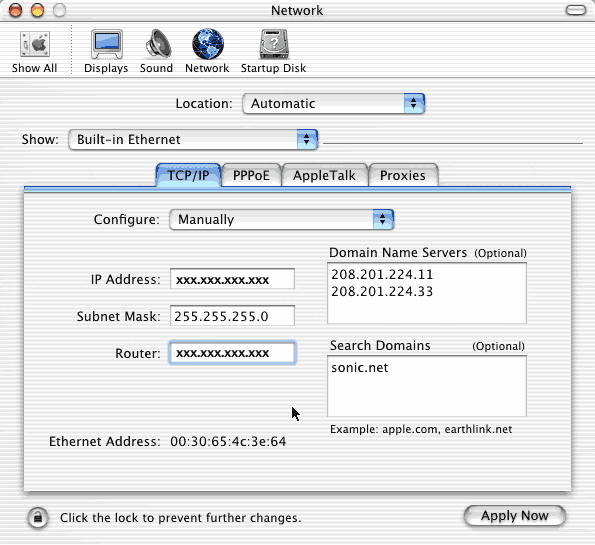
- In the PPPoE tab, nothing should be checked. Pacbell ADSL through
Sonic.net does not use PPP over Ethernet.
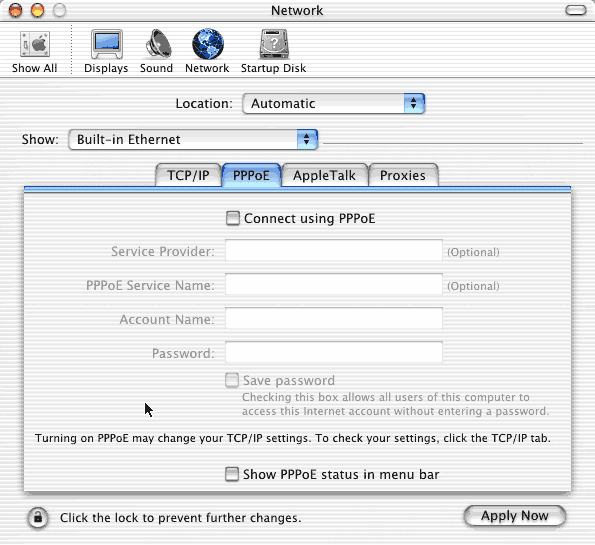
- Appletalk is not necessary to connect to Sonic.net. Leave it off, or
turn it on, it does not matter. If you
regularly remotely connect to an Appletalk network, you should contact the
adminstrator of that network
for the appropriate settings.
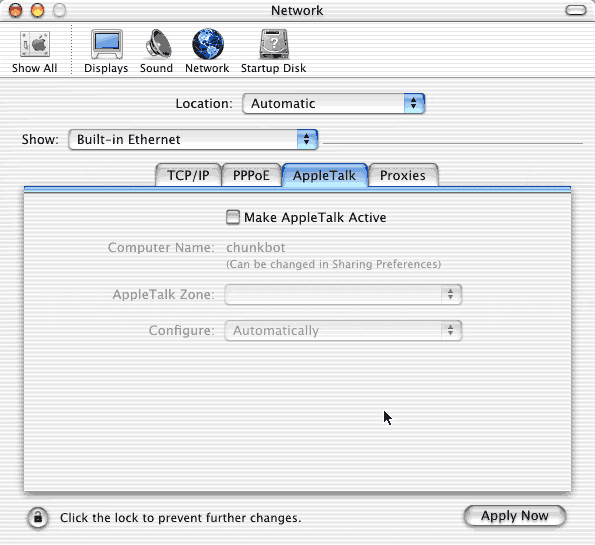
- By default, the proxy settings tab is blank. Sonic.net does not require
proxy settings.
Leave these blank.
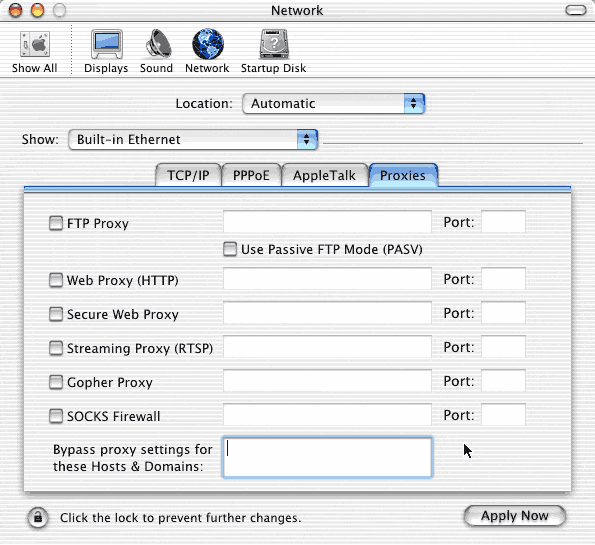
Once you've completed all the settings, click on "Apply Now" to enable the changes.