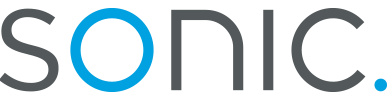Netscape Communicator Setup
| | Creating A New Profile | Modifying The Current Settings | Optional Preferences | |
When you enter Netscape Communicator for the first time, you will be ran through the New Profile Setup. This will allow you to set your Mail and News Preferences quickly, follow through the screen shots below and fill in your information accordingly. In fields containing username you will want to put your Sonic username, unless otherwise shown, make sure that it is in all lowercase and that there is no .ppp or @sonic.net.
| 1. | Fill in your name and email address, then click Next. |
|---|

| 2. | Sonic is a good name for the profile, but you can use alternate names if you have multilple people using the same Communicator. It is suggested that you do not change the location where the preferences are stored, the default location is the best place in most situations. Then, click next to continue. |
|---|

| 3. | Fill in your name, email address, and mail.sonic.net for the SMTP server, then click on Next. |
|---|

| 4. | Fill in your username, set the POP server to pop.sonic.net, and it's mail server type should be POP3, then click on Next. |
|---|

| 5. | Set the NNTP server to news.sonic.net and make sure that you do not check the box for Secure. The news server will automatically verify you by your IP Address and you don't need to give it any additional information for access. |
|---|

| 1. | If you have already used Communicator and you would like to verify or change the current settings, enter the browser and go up to Edit and pull down to Preferences. |
|---|

| 2. | Under Category, click on the [+] by Mail & Groups to expand the available options, then click on Identity. This will allow you set your personal information for your outgoing messages, put in your name, email address, and any other information you have available. |
|---|

| 3. | Next go down and click on Mail Server. The Mail server user name should be your username (no .ppp or @sonic.net), the SMTP server is mail.sonic.net, the Incoming mail server is pop.sonic.net, and it is of the Mail Server Type POP3. |
|---|

| 4. | Click on the Groups Server and set the Discussion groups (news) server to news.sonic.net and make sure that you do not check the box for Secure. The news server will automatically verify you by your IP Address and you don't need to give it any additional information for access. |
|---|

| 1. | To change the page that Communicator goes to when you first start the program, click on the Navigator category and in the location field. You can change it by simply deleting and entering the new address, or if you are already opened to the page you want to start with, click on Use Current Page. If you want to start with a page located locally on your machine, click Browse and select the page. Set it to http://www.sonic.net if you would like to start off with the Sonic page. |
|---|
| 2. | You can also Clear History (the list of sites where you have been recently), nice for those who like to keep there browser neat and "clean". |
|---|

| 3. | You may need to check your mail, but want to get it again from another location. If you would like to set Communicator so that the mail will not be deleted from the server when you check for it, click the Leave messages on server after retrieval box. |
|---|

| 4. | If you would like to save your password (so that Communicator will not ask you everytime you check your mail) or want it to be checked automatically, these options can be found by clicking on the More Options button in the above window. Just check the options you wish to enable, then hit okay. |
|---|