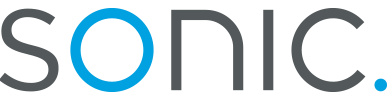Windows95 and Windows98 Network Control Panel Setup
(see the text-only version)
- Before you can make a Dial-Up Networking connection, you will need to make
sure that your Network Control Panel is set up correctly.
- To find your Network Control Panel, click on the Start button,
select Settings and click on Control Panel.

- When the Control Panel window opens, double click on
Network.

- The Dial-Up Networking software requires three components in
your Network Control Panel : Client for Microsoft Networks,
Dial-Up-Adapter, and TCP/IP. It should look like the screenshot
below. You may have other items in your network control panel. Do not remove
anything unless you know what it is for! If you are unsure, remove nothing.

- If you are missing one of these components, you will need to install them.
You
will need your Windows95 CD to do this.
- To install the Client for Microsoft Networks, click once on the
Add button, and double click on Client. Select Microsoft
and double click on Client for Microsoft Networks
- To install the Dial-Up Adapter click on the Add button
and double click on Adapters. Select Microsoft and double
click on Dial-Up Adapter.
- To install TCP/IP click on the Add button and double click on Protocols. Select Microsoft and double click on TCP/IP
- To install the Client for Microsoft Networks, click once on the
Add button, and double click on Client. Select Microsoft
and double click on Client for Microsoft Networks
- When you are all finished, click on the Finish button. Your computer will copy some files, and then it will want to restart. When it finishes restarting, you can make a new Dial-Up Networking connection.