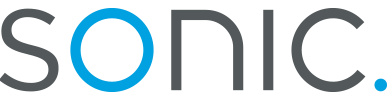Using WS_FTP95 LE in Windows 9x
1. Get connected with Dial-Up Networking. Then open your copy of WS_FTP95 LE.

2. In the Host Name/Address field, type in "ftp.sonic.net". In the User ID field, type in your Sonic.net user ID. In the Password field, type in yoru Sonic.net password. Please keep in mind that your User ID is all lower-case, whereas your Password is case sensitive. Also make sure that Anonymous is not marked.

3. In the Initial Remote Host Directory field, type in "/home/www_pages/username" for your web directory. Click the button labeled OK.

You should see something that looks like this. Here is where you'll start selecting files, and instructing WS_FTP to transfer them for you.

In order to transfer your files, you'll need to know what everything represents here. As labelled above, the areas of WS_FTP's main interface are as follows:
1: Your local directory. This is the full path name for the folder shown in area 3.
2: Your remote directory. This is the full path name for the directory shown in area 4.
3: The files in your local directory. Any file shown in this area can be transferred onto our server simply by highlighting the filename, then clicking on the right-arrow button (6)
4: The files in your remote directory. Any file shown in this area can be retreived to your hard drive by highlighting the filename, then clicking on the left-arrow button (5)
5: Clicking this will transfer whatever is highlighted on the right onto your hard drive. The file will be placed in the folder indicated in area 1.
6: Clicking this will transfer whatever is highlighted on the left onto our server. The file will be placed in the directory indicated in area 2.
7: Clicking this will end your FTP session.