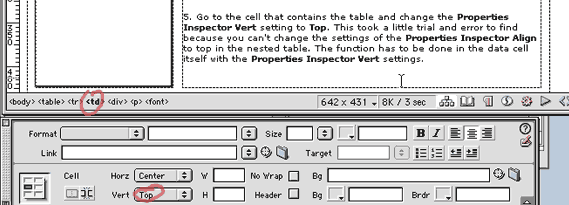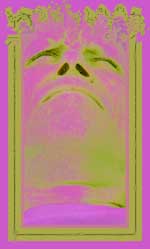 |
To align
an image to the top of a text block:
1. Create a file and place a table within it. If you want to make it page
size create it about 600 pixels wide.
2. Place your text in one of the cells. I purposely placed a lot of text
so that it would create a cell longer than the image I wanted to place.
I could then determine whether the text was stretching out the cell that
the image was placed in.
3. Create another document. This doesn't need to be saved. Create another table and place your image in a single cell. Select the table in the Tag Selector and then choose Edit > Copy.
4. Go back to your original document and select the cell that you want your image to appear in. Choose Edit > Paste. Now when you select your image there are two tables indicated in the Tag Selector. The tables are nested.
5. Go to the cell that contains the table and change the Properties Inspector Vert setting to Top. This took a little trial and error to find because you can't change the settings of the Properties Inspector Align to top in the nested table. The function has to be done in the data cell itself with the Properties Inspector Vert settings