Adobe
Photoshop 7.0 Classroom in a Book
"Superior Training for Superior Software !"
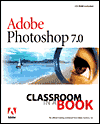
![]()
Title:
Adobe
Photoshop 7.0 Classroom in a Book
Author:
Team Adobe Development
Publisher:
Adobe Press in association with Peachpit Press http://www.adobe.com/adobepress/main.html
http://www.peachpit.com
Publication Date: June 25,
2002
Pages: 592
with CD
ISBN: 0-321-11562-7
Price:
$45.00
Adobe Photoshop 7.0 Classroom in a Book is similar to the other books in this series as it has well-written and and conceived lessons which take you step-by-step through professional-level projects. The book assumes no prior knowledge and beginners will benefit from the slow and deliberate pacing. Yet more experienced Photoshop users will find new techniques to make their workflow more efficient. The authors begin with the updated Photoshop interface and work area. They then present a completely new lesson the new File Browser, one of Photoshop's niftiest improvements. There is also an entirely new lesson on basic photo correction with Photoshop's suite of automatic color correction tools, including the new AutoColor tool, far better than AutoLevel for removing unwanted color cast. Next, the authors cover selections using the marquee, lasso, magic wand, and move tools; and layers for isolating different elements of images for independent editing. Then, you'll gain a solid understanding of masks and channels. The book also includes updated coverage of painting that reflects Photoshop's powerful new painting engine; a complete overview of color management; and a lesson prepping images for two-color printing. It also contains extensive hands-on coverage of photo retouching. Lastly, you'll find practical, step-by-step web graphics projects, including walkthroughs of creating image maps and animations, optimizing images, and managing them with Photoshop's unified Rollover palette. All lesson project files and fonts are on the companion CD-ROM.
What I like:
- Step-by-step instruction;
- CD with starting and ending files for the lessons;
- Screen shots on almost every page;
- Chapter summaries and review questions with answers help you test your knowledge.
Adobe Photoshop 7.0 Classroom in a Book is divided an introductory sections: Getting Started and 18 chapters or lessons.
- Getting Started--Describes basics about how the book works. The Adobe Photoshop 7.0 Classroom in a Book CD includes folders containing all the electronic files for the lessons. Each lesson has its own folder, and you must copy the folders to your hard drive to do the lessons.
Lessons 1 through 18 cover the following:
- Lesson 1: Getting to Know the Work Area--This lesson gets you started in Photoshop by showing you around the work area. You learn how to do the following: open an Adobe Photoshop file; select tools from the toolbox; use viewing options to enlarge and reduce the display of an image; work with palettes; and use online Help.
- Lesson 2: Using the File Browser--This lesson discusses one of the new features in the Photoshop 7.0 work area: the File Browser. You'll learn how to do the following: open, close, and dock the File Browser; identify and resize the four panes in the File Browser; delete, rename, and batch-rename files from the File Browser; assign rankings to files and sort files by rank; and rotate images without opening them in Photoshop. The lesson takes about 30 minutes to complete.
- Lesson 3: Basic Photo Corrections--This lesson covers the process of acquiring, resizing, and retouching a photo intended for a print layout. You'll learn how to do the following: choose the correct resolution for a scanned photograph; crop an image to final size; adjust the tonal range of an image; remove a color cast from an image Auto Color correction; adjust the saturation and brightness of isolated areas of an image using the sponge and dodge tools; apply the Unsharp Mask filter to finish the photo-retouching process; and save an Adobe Photoshop file in a format that can be used by a page-layout program. The lesson will take about 45 minutes to complete.
- Lesson 4: Working with Selections--In this lesson, you will work with selections. You'll learn to do the following: select parts of an image using a variety of tools; reposition a selection marquee; deselect a selection; move and duplicate a selection; constrain the movement of a selection; choose areas of an image based on proximity or color of pixels; adjust a selection with the arrow keys; add to and subtract from selections; rotate a selection; use multiple selection tools to make a complex selection; crop an image; and erase within a selection. The lesson will take about 30 minutes to complete.
- Lesson 5: Layer Basics--In this lesson, you'll delve into layers. You'll learn how to do the following: organize artwork on layers; create new layers; view and hide layers; select layers; remove artwork from layers; rearrange layers to change the stacking order of artwork in the image; apply blending modes to layers; link layers to work on them simultaneously; apply a gradient to a layer; add text and layer effects to a layer; and save a copy of the file with the layers flattened. The lesson takes about 45 minutes to complete.
- Lesson
6:
Masks and Channels--In this lesson, you'll work with masks and channels. The goal of the lesson is primarily to take an ordinary photograph of an egret in the wild and make the landscape around the bird look as if it were hand-drawn in colored-pencil strokes. You'll also make intricate selections of the grasses from other photographs and place them in the foreground of the egret image. Your final touch will be to add a gradient, to soften the image. You'll learn how to do the following: refine a selection using a quick mask; save a selection as a channel mask; view a mask using the Channels palette; load a saved mask and apply effects; paint in a mask to modify a selection; make an intricate selection using the Extract command;a nd create and use a gradient mask. The lesson will take about 70 minutes to complete.
Lesson 7: Retouching and Repairing--For this project, you'll work on three separate image files. Each of these employs the different retouching tools in unique ways, so you'll witness the strengths and special uses of the various tools. You'll learn how to do the following: use the clone stamp tool to eliminate an unwanted part of an image; use the pattern stamp tool and pattern maker to replace part of an image; use the healing brush and patch tool to blend in corrections; make corrections on a duplicate layer and adjust it for a natural look; backtrack within your work session using the History palette; use the history brush to partially restore an image to a previous state; and use snapshots to preserve earlier states of your work and to compare alternate treatments of the image. The lesson will take about 45 minutes to complete. - Lesson 8: Painting and Editing--In this lesson, you'll get a taste of the many techniques and approaches you can use in your work by utilizing Photoshop's painting tools. You'll learn how to do the following: define a custom workspace that's tailored for painting tasks; use layers to paint, adjust, add effects, and make color changes to specific portions of an image; set the blending mode and opacity of a layer to adjust how overlapping colors and elements of the image combine with each other; set the blending mode and opacity of a painting tool to adjust how a paint stroke combines with other pixels in the image; use History palette and history tools to make corrections and add effects; use preset brushes; create and use custom brushes; and create and apply a pattern from a different image to create a picture frame. The lesson will take about an hour and a half to complete.
- Lesson 9: Basic Pen Tool Techniques--In this lesson, you'll learn basic pen tool techniques by working with a series of template files that guide you through the process of creating straight paths, curved paths, and paths that are a combination of both. In addition, you'll learn how to add points to a path, how to subtract points from a path, and how to convert a straight line to a curve and vice versa. After you've practiced drawing and editing paths using the templates, you'll open an image of a toy space ship and get more practice making selections using the pen tool. The lesson will take about 50 minutes to complete.
- Lesson 10: Vector Masks, Paths, and Shapes--In this lesson you'll be introduced to the advanced uses of vector shapes and vector masks by creating a poster for a fictitious golf tournament. You'll learn how to do the following: differentiate between bitmap and vector graphics; draw and edit layer shapes and layer paths; describe and use the thumbnails and link icon for a shape layer; create complex layer shapes by combining or subtracting different shapes; combine vector paths to create a shape; use edit mode to add and edit a text layer; use a text layer to create a work path; use a work path to create a vector mask; and load and apply custom layer shapes. The lesson will take about 60 minutes to complete.
- Lesson 11: Advanced Layer Techniques--In this lesson you'll learn to create more complex effects in your artwork using layer masks, path groups, filters, adjustment layers, and more style layers. You'll learn how to do the following: create clipping groups, which let you use an image on one layer as a mask for artwork on other layers; create layer sets to organize and manage layers; add adjustment layers to an image, and use them to apply color and tonal adjustments without permanently changing pixel data; create knockout layers to use one layer selectively to reveal others; import layers from other Photoshop files; work with type layers; duplicate and clip layers; add layer styles to a layer, and apply the effects to multiple layers; rasterize layers; convert clipping paths to masks; liquify a layer, giving it a melted appearance; and flatten and save layered files, greatly reducing their file size. The lesson will take about 45 minutes to complete.
- Lesson 12: Creating Special Effects--This lesson focuses on using the huge assortment of filters available for Adobe Photoshop. In addition, it discusses using adjustment layers and painting modes to vary the look of your artwork. In this lesson, you'll learn how to do the following: record and play back an action to automate a series of steps; add guides to help you precisely place and align images; save selections and load them as masks; apply color effects only to unmasked areas of an image; add an adjustment layer to make a color correction to a selection; apply filters to selections to create various effects; and add layer styles to create editable special effects. The lesson will take about 60 minutes to complete.
- Lesson 13: Preparing Images for Two-Color Printing--In this lesson, you'll learn how to use Adobe Photoshop to prepare full-color images fro two-color printing. You'll learn how to do the following: convert a color image to monochrome, and improve its overall quality; adjust the tonal range of the image by assigning black and white points; sharpen the image; convert a color image to grayscale;a nd add spot color to selected areas of the image. The lesson will take about 45 minutes to complete.
- Lesson 14: Optimizing Web Images and Image Maps--In this lesson, you'll learn how to use Photoshop and ImageReady to optimize and save images in JPEG and GIF formats for distribution on the Web. You'll work with a set of images designed to be used on a fictitious Web site for a virtual zoo. You'll learn how to do the following: optimize JPEG and GIF files, and adjust the optimization settings to achieve the desired balance between file size and image quality; adjust the amount of dithering applied to an image; define a transparent background for an image; create a hypertext image map; and batch-process files to automate the optimization process. The lesson will take about one and a half hours to complete.
- Lesson 15: Adding Interactive Slices and Rollovers--In this lesson you will create a banner with graphics that react to your actions with the mouse. You'll learn how to do the following: create image slices, using four different methods; optimize individual image slices using various settings and file formats; create no image slices to contain text and HTML; create rollover buttons; apply a warped text style to a text layer; create over, down, and selected rollover states for slices; specify different combinations of hidden and visible layers as the designated conditions of various rollover states; and generate an HTML page that contains the sliced image in a table. The lesson will take about 90 minutes to complete.
- Lesson 16: Creating Animated Images for the Web--In this lesson you work with a set of images designed to appear on the Web page of a fresh-juice company to learn about animation. You'll learn how to do the following: open a multilayered image to use as the basis for the animation; use the Layers palette and Animation palette together to create animation sequences; make changes to single frames, multiple frames, and an entire animation; use the Tween command to create smooth transitions between different settings for layer opacity and position; preview animations in Adobe ImageReady and in a Web browser; and optimize the animation using the Optimize palette. The lesson will take about 60 minutes to complete.
- Lesson 17: Setting Up Your Monitor for Color Management--In this lesson you'll learn some basic color-management concepts and terminology. In addition, you'll calibrate your monitor to a known color condition, and then create an ICC profile that describes your monitor's specific color characteristics. The lesson will take about 45 minutes to complete.
- Lesson 18: Producing and Printing Consistent Color--This lesson gives you ore information about setting up a color-managed workflow. You'll learn how to do the following: define RGB, grayscale, and CMYK color spaces for displaying, editing, and printing images; prepare an image for printing on a PostScript CMYK printer; proof an image for printing; create a color separation, the process by which the colors in an RGB image are distributed to the four process-ink colors: cyan, magenta, yellow, and black; and understand how images are prepared for printing on presses. The lesson will take about 60 minutes to complete.
For running Adobe Photoshop 7.0, you need:
PC:
- Intel Pentium class III or 4 processor;
- Microsoft Windows 98, Windows 98 Special Edition, Windows Millennium Edition, Windows 2000 (service pack 2), Windows NT 4.0 (service pack 6a), Windows XP;
- 128 MB of RAM (192 MB recommended);
- 280 MB of available hard disk space;
- Color monitor with 16-bit color video card or higher;
- 800x600 or greater monitor resolution;
- CD-ROM drive.
Mac:
- Power PC processor;
- Mac OS software version 9.1, 9.2 or Mac OS X version 10.1.3;
- 128 MB of RAM (192 MB recommended);
- 320 MB of available hard disk space;
- Color monitor with 16-bit color video card or higher;
- 800x600 or greater monitor resolution;
- CD-ROM drive.
Web Page Design: Macromedia Dreamweaver MX
| Educational | Books | Utilities | Web Tools | Legal | Articles